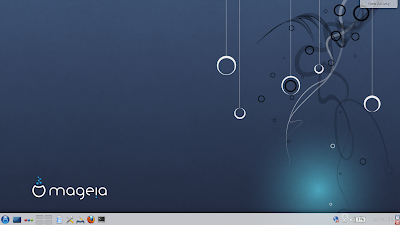Class IP Address Version 4 in Computer Networking. To set up or configure multiple computers to connect to a network it needs an IP address as an ID in the network .
To configure the IP Address is not arbitrary . As we know IP is Internet Protocol , is a protocol rules that govern data communication in the network , so it is necessary to configure the rule . IP Address also has rules .
IP addresses are divided from 2 versions , namely :
- IP AddressVersi 4
- IP Address Version 6
I just focus on the IP address version 4.
 |
| Simple overview of version 4 IP Address |
Characteristics of version 4 IP Address :
- IP version 4 consists of 32 bits
- IP version 4 consists of 4 octets ( the first octet is the fourth octet far left and far right )
- 1 octet consists of 8 bits
- One octet into HostID and
- One again be HostID
The first octet is the identity used class what so look good either yes
Writing rules version 4 IP address to be connected with each other are as follows :
1 . Class must be the same IP address
 |
| Class A |
 |
| Class B |
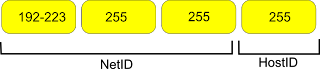 |
| Class C |
IP Address consists of a NetID and HostID . NetID is the identity in the network , while HostID an identity as a host or the identity of each computer . To be interconnected in a network :
- NetID must be the same
- HostID must be different
Examples of connection between client 1 and client 2 with class B
Client 1 is the corresponding IP 130.1.10.11
Client 2 is the corresponding IP 130.1.12.13
While the examples for the class C , its IP is 192.168.2.7 client 1 and client 2 corresponding IP is 192.168.2.8
2 . Netmask must be the same
2 . Netmask must be the same
If you want to configure IP addresses that are connected should also pay attention to netmasknya . In Windows , if we want to configure the IP address manually then there will be an IP netmask after Addressnya . Do I enter the IP address , once in the fourth octet press the tab key , the netmask will automatically appear based on the class used . But Linux can be written in the manual can also appear automatically as Windows .
Netmask for :
-Class A is 255.0.0.0
-Class B is 255.255.0.0
-Class C is 255.255.255.0
3 . The IP must not be 0 and must not be later than 255. Because there is a particular reason why can not fill in that number . Please search on google or reference tersendri just waiting for a post from me about it .
If there are less beg for criticism or suggestions by commenting below , so that I can correct the error.